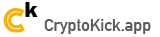Our API
Accepting payments on a website or in an online store is one of the most important things. It should be convenient for your user to pay for goods or services in a convenient, fast or customary way.
Our site provides all the necessary payment methods.
A single form of payment makes it possible to pay an invoice both in bitcoins (BTC) or USDT from an external wallet, from a smartphone application using a QR code, from a user's wallet on the site from a bank card of almost any bank in the world or through the purchase of cryptocurrency in 400+ exchange points with payment by all possible payment systems, including PayPal, with automatic crediting to your merchant account.
And also the user can buy bitcoins with more than 40+ payment methods on the P2P platform, such as: Yandex Money, WebMoney, QIWI, ADVCASH, Alipay, ePayments, M-PESA, PAYEER, PayPal, Paysend, SKRILL, UnionPay, WeChat, Western Union, etc ...
Then pay the invoice from a crypto trading account, with this type of payment no commission is charged from the user.
Acceptance of payments from our platform is the most flexible, profitable and most comprehensive option, in terms of payment methods, for accepting payments on the Internet.
Team, CryptoKick.app
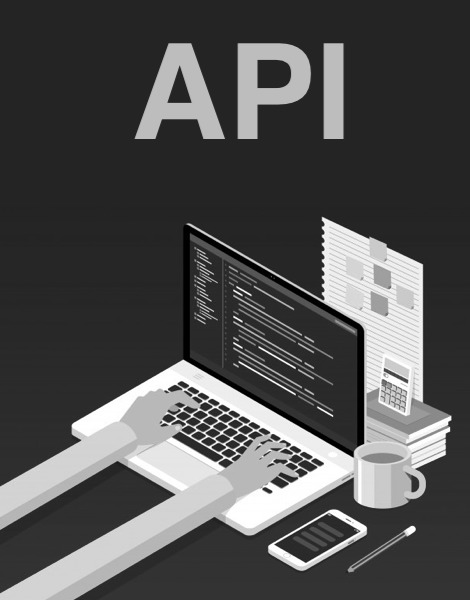
Our service
API for automated BTC - Bitcoin acceptance and direct payment from bank cards
Create Payment
To initiate a payment through a single form of payment, you just need to direct the user to a special URL.
| Parameter | Value | Description | |
|---|---|---|---|
| act | request_payment | Required parameter | System parameter. Does not change |
| test | Y or N | Required parameter | Creating a payment in test mode |
| form | Y or N | Required parameter | Display form of payment or display JSON result |
| coin | BTC USDT |
Required parameter |
Only for form = Y / N Only for form = N |
| id | Integer | Required parameter | Identifier from payment merchant settings |
| amount | Integer | Required parameter | Payment amount in the selected cryptocurrency |
| currency | USD / EUR / CNY / RUB / GBP / BRL / UAH / KZT / BTC / USDT | Required parameter | Account currency in accordance with ISO 4217 |
| external_invoice | String | Required parameter | External account number used in your store |
| message | String | Required parameter | Account Description |
| signature | String | Required parameter | Digital signature |
| callback_url | String | Optional parameter | URL address for calling upon receipt of payment on the bill |
You can specify the Callback URL in the merchant settings in the panel
- The digital signature is formed as sha256 (payment initialization parameters described above with the addition of secretKey = ACCESS KEY from the settings of the payment merchant). When forming a digital signature, all the variables shown in the example must be indicated.
An example of the formation of a digital signature on PHP
- https://cryptokick.app/api/merchant.php?
- act=request_payment
- test=Y
- form=Y
- coin=BTC
- id=Identifier from payment merchant settings
- amount=0.01
- currency=BTC
- external_invoice=1000
- message=Test Invoice
- signature=Digital signature
- callback_url=http://example.com/pay.php
Example
Test mode
If the parameter value is test = Y, then the query is executed in test mode. The invoice will have the status Paid without actual payment and payment being credited. Notification of payment by e-mail is not sent. If the handler URL (parameter callback_url) is passed, the result will be sent to it.
Output result
If the value of the parameter form = N, then the result of the generated payment is displayed in JSON format for further processing.
Success
| Parameter | Value | Description |
|---|---|---|
| status | String | Return success |
| amount | Integer | Payment amount in the selected cryptocurrency |
| invoice | Integer | Internal account number used in the system |
| external_invoice | String | External account number used in your store |
| link | String | Link to QR code |
| address | String | Generated Wallet Address (BTC / USDT) |
| message | String | Description of the account that was transmitted during account generation |
Error
| Parameter | Value | Description |
|---|---|---|
| status | String | Return error |
| message | String | Error message |
Payment processor
Upon receipt of payment by invoice, we notify the store’s website of the payment status by sending a GET request to the handler URL (callback_url parameter).
| Parameter | Description |
|---|---|
| id | Identifier from payment merchant settings |
| key | Confirmation key from payment merchant settings |
| coin | Which cryptocurrency paid the bill |
| currency | In which currency is the account generated according to ISO 4217 |
| invoice | Internal account number used in the system |
| external_invoice | External account number used in your store |
| amount | Amount of payment received |
| amount_in_currency | Account amount in the currency of the generated account |
| message | Description of the account that was transmitted during account generation |
| signature | Digital Signature Generated |
- In the payment processor, you must generate a digital signature using the received variables and verify it against the received digital signature. For the secretKey value, use the ACCESS KEY from the payment merchant settings.
An example of the formation and verification of a digital signature on PHP
Payment alert response format
Applicable if the processor URL is specified during the formation of the payment (parameter callback_url)
As a result of processing a GET request containing payment data, the store’s website should return a response with the code 200 as a string:
- The answer is equal to the line \ok\ - this means that payment data has been received, notifications for this payment are no longer required.
- Any other answers - this will mean that the store has not received data and the store will continue to be notified.
Note: the maximum number of alerts to receive a successful response from the store website:
Note: a retry alert will be attempted every 5
If the answer is not equal to the string \ok\, the first 255 characters of the store’s response to the request will be saved and available for viewing in your account.
Note: if the request is executed in test mode and the payment notification failed, the response code and response line will be available for viewing on the bill payment page. To view, click on the recipient notification status. In normal mode, only status is displayed.
Recommended banners
 50x160 px
50x160 px